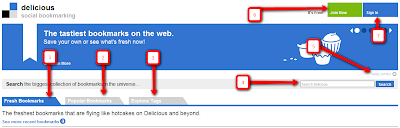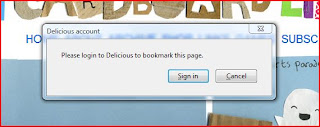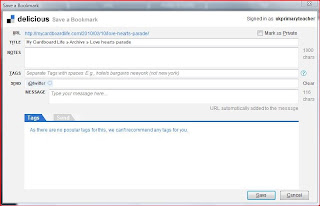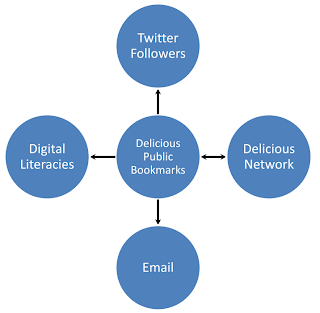This is a reflection on the Primary Years Program (PYP) workshop which took place at our school and my participation in it. Throughout, because these are my notes and reflections, the thoughts which have been written here may not necessarily reflect the views of the IBO or my employer.
The workshop began with the presenters pointing out the fact that the PYP does not throw out all the hard work and effort teachers have put in to their career and in developing their teaching practice. Furthermore, they pointed out that every unit has a central idea which can also be seen as "The Big Idea". They also recalled the fact that learning does not take place in a vacuum, it relies on our prior knowledge the children's prior knowledge, our environment, circumstances, etc. The workshop was essentially carried out as a model PYP lesson by the individuals who were leading it.
By the end of the two days of meetings it was clear that the content in our curriculum is not going to change but how we deliver it. For every activity - we had to question how we could use the activity or the ideas being presented in our own particular circumstances. Clearly, not all activities would work for all situations and they would not necessarily be used in the same way by all teachers. It was expected that a teacher would implement whatever ideas they could in an effective way too meet the needs of their class.

One of the initial activities we took part in was when we were given some chart paper. At the top of each sheet was written a comment, for example one of the comments was, "What are you proud of?" The idea, was that there were several pieces of chart paper around the room and we had to take a few minutes to write what we felt on each piece of paper. When we analyzed our particular sheet, "what are you proud of?" we found that family was very important to the vast majority of people who wrote comments and it was clear to us that that tends to affect our values and our commitments both in and outside of school. In all there were about six sheets and each group had to reflect on the responses that were written on each sheet. We then had to determine how we would use this activity in our class. I have decided that this activity would be good for assessing the prior knowledge of my students and for assessment either at the beginning or at the end of a unit. This activity was intended to activate prior knowledge about a particular topic.
The next activity we did was one which allowed us to create different pairs of partners with the same general group of people. We started with a clock face on which the numbers 12, 3, 6 and 9 were written in the usual places. We were then asked by the workshop leaders to find individuals in the class who would be prepared to be our 12 o'clock, three o'clock, six o'clock and nine o'clock appointments. I could see that this particular activity or strategy was excellent for a think, pair, share situation and for regrouping and feedback. I think it also provides a relatively good level of ownership for the participants.
We then went on to discuss central agreements. Personally, I would have put the central agreements activity at the beginning of the session as the very first activity. In this activity we were given strips of chart paper approximately 15 cm wide by 60 cm long and a small piece of paper which indicated the word that he would need to define. In our case, the word was "Appreciate" and we came up with the statement that says "we will understand that by listening to others we can respond enthusiastically and passionately to everyone's contributions." We (all the groups) then collected the essential agreement sheets together and placed them on a single Board which then created a list of positive statements which together described the behavior and the environment that a teacher would be expecting to see in the classroom.
Another activity which we took part in was called the "Domino Chain". A volunteer begins by going to one end of the class holding their hands up to the side and declaring "My name is X, and I like..." each raised arm represents one thing that the individual likes, for example football, and movies. Whoever else in the group liked movies had to run out to the volunteer and interlock arms. The second person would repeat the phrase again adding in their own hobbies. So, the first person in the chain has to identify two hobbies but all the other participants only had to identify one.
As we are a candidate school for PYP and there are still a lot of questions in our minds about how the PYP operates, I would argue that we are improving how well we deliver the PYP. There are still many questions to be answered. It came across to me that no one is really "an expert" in the PYP because of its flexible, ever-changing character. While there are people who tend to be more experienced in dealing with the PYP, one of the ideas I've come away with is that very few people, if any, can really identify themselves as "experts."
Given this, during the workshop we were asked to create a "Confidence Continuum" where at one end of the continuum people would identify themselves as the king of or queen of PYP while at the other end participants would identify themselves, and this is where the jokes broke out, as peasants, serfs, etc. The idea was for individuals to self assess how much they knew (or how comfortable they felt) about the PYP. This however, raised questions because for example, it was mentione

d that since we are so new to the PYP, we would have to know more about the PYP to determine how much we actually know about it relative what there was to know and how comfortable we felt. Most of the participants placed their Post-it notes in the middle or to the right of the midway point of the continuum. This activity, it was pointed out, needs to be revisited over time to monitor and assess how children are feeling about a particular topic. I thought this activity was ideal for self and peer assessment and for monitoring progress and possibly prior knowledge.
One of the provocations in the workshop was the question; "Is using questioning in PYP important?" Obviously, the answer was "yes" because it promotes thinking; curiosity; it helps to demonstrate understanding; and that we need to be careful that the questions emphasize "what" or "how." As the discussions took place, we were asked to record what could be considered "A Burning Question." This was another excellent opportunity to collect information on the level of understanding of the participants and also to help identify where we are in terms of our progress.
In the second session, the plans were adjusted to reflect the results of the previous session's formative assessment.
Learners Constructing Meaning
In the Learners Constructing Meaning graphic organizer the intent was for us to identify "What do we want to learn", "How best will we learn" and "How will we know what we've learned" all the while keeping learners and their construction of meaning at the center of what we do which is a constructivist philosophy. Upon reflection, various ideas were contributed for the three questions in the graphic organizer. For example, for the question "How best will we learn?" Ideas such as investing in partnerships with parents; provide a multitude of first-time experiences; communication; collaboration; by doing things; through Brain Friendly Learning; through positive praise; respecting the ideas and opinions of others; learning through peers and to play; having ownership by being involved in their learning and finally assessment for learning and monitoring progression, were among the ideas offered.
The second question which was asked in the graphic organizer was "How will we know what we've learned?" The groups came up with these various responses: self-evaluation; through helping others; to knowing their targets; metacognitive practices; transference to everyday life; assessment and self-evaluation.
Finally, the third question in our graphic organizer was "What do we want to learn?" For this, there are also various responses such as how to multitask; 21st-century skills; how to make connections; citizenship how to be a lifelong learner; how to extend our understanding and how to be a valued member of society.
Later on in the workshop we were asked "How do you feel the workshop will meet your expectations?" One of the responses that was given was that, "It will be successful if I feel that I have been given model activities to support the PYP philosophy and a model of what an effective lesson would look like. It should also demonstrate how I can more accurately differentiate between often overlapping Key Concepts. The PYP is a concept driven curriculum. Thus, identifying the key concepts correctly is extremely important.
It was pointed out that the learner profile characteristics need to be integrated into authentic activities in the classroom. For example, one might say, referring back to the Domino Chain activity, that "Jack was a risk taker today for volunteering to be first." The teacher can then write the pupil's name on a Post-it note and place the Post-it note underneath one of the Learner Profile characteristics that they have identified the pupil as meeting. We need to remember that displaying the profile is not enough. We need to explain explicitly what characteristics look like, sound like, and must explicitly be identified when they occur.
We then went on to consider the topic of Concepts.
During this conversation it was suggested that knowledge needs to be transdisciplinary, there needs to be scope and sequence, and there needs to be commonality among all the concepts. Skills are also a key factor and teachers are required to provide opportunities for students to improve their skills in areas such as self-management. All the skills in the PYP cover all the curriculum aspects, thus providing the same skills set over different environments.
We then went on to consider attitudes and action.
Attitudes are interpreted and modeled by the teacher to increase the awareness of children over the day and children can create their own values. In terms of actions these can be either individual or through groups, they can be grand or basic. We need to remember though that actions should not be mimicked but that naturally.
Essentially the philosophy that we were being asked to accept is that everything is PYP time. The workshop moved on to discuss the movement from thematic units to a unit of inquiry. In thematic units a topic may be say, dinosaurs. In that unit you may incorporate aspects of the theme and mathematics language however in an inquiry the topic of dinosaurs has expanded and broadened to the topic of extinction with a guiding questions such as widely species become extinct on the other hand in a thematic unit on dinosaurs in a math lesson you may measure dinosaurs sort of dinosaurs count dinosaurs but in any PYP inquiry we are using skills to look into a concept and therefore make connections. The workshop made an attempt to differentiate and highlight the importance between enduring knowledge and superficial knowledge. Here is an example of the diagram that was given to us:
In the process of our discussions we also came across a graphic organizer referred to as the Frayer model. I have included my sketch of the model below:
The next activity we are asked to work on enfolds us being shown six transdisciplinary themes and given the central ideas. We had to select the correct central idea for the transdisciplinary theme we had to keep in mind also that no single central idea will answer all the descriptors. Today's session with wound up with the latest version of the U2 video did you know? And a reading by a one of the workshop leaders of the seven blind mice the intent was to show the value of the whole is more than the sum of its parts.
Section 2:
The session was started by having us organized into content regrouping. I was given a small crumpled piece of paper on which was written "causation" which meant that I was sitting in the key concepts group. Before the session actually began the responses from the exit survey from the previous section were reviewed. There were a lot of responses and it was generally felt that people understood themes and concepts that are at the end of the day. One of the questions was how can we more effectively integrate specialist subjects another point that seem to come across in the responses was that we can see the big picture and we appreciate the practical activities. It was pointed out that exit cards are important to collect feedback and for self-assessment some of the participants in the workshop identified that they had moved along the understanding continuum. The next activity of the Willis and the Quakers read in this activity, we had to review a section of the booklet "making the PYP happen". We had to select from our homework which was issued the day before a phrase that we felt was particularly important. We all started by standing up with our booklets in front of us and it won our turn came we rent the phrase or passage which we felt was particularly meaningful to us. If anyone else in the group agreed with what we had read they could either read it out again or they could simply sit down. This was an excellent way of monitoring who agreed with what passages and a good it was also a good way of summarizing the key points of the work which had been issued. We then moved on to an artifacts activity where each of us at the table in groups of three or four had an artifact which we are asked to bring with us. We were not permitted to discuss our artifact with anyone in the group before hand and when the time came we were allowed to put the artifacts on the table in front of us. The person with the artifact to begin with, was silent and the rest of the members of the group had to look at the artifact very carefully and try to determine what that said about the person who had presented it. In our group we had a stone sculpture and 80 small child's toy and electronic device and a stuffed animal. Once each of the artifacts had been discussed by the other members of the group the owners of the artifacts would one at a time discuss why they had brought that particular artifact and what it means to them for example, the person who had brought the electronic device pointed out the fact that it helped them stay in contact with family and friends, and allowed them to collect information when they needed and it had been instrumental in their postgraduate studies as well as being a gift from a family member. The artifact activity launched our thinking about inquiry asking questions which prompted new questions and encouraged us to find out more in this particular case we found that it would be useful tool use this sort of activity to start a unit about culture and as the artifacts were brought in they could be used to create an in class displaying or museum.
One of the questions we had to address in the learners constructing meaning graphic organizer was "how fast will we learn?" In an attempt to help us understand this perspective we were shown a series of pictures called "Laura and the Walch" in this particular set of images a little girl possibly in kindergarten was shown a set of pictures of watches shoes and shown no watch on the researchers rest which she could look at and listen to. In the images that followed Laura is seen putting her ear to the pictures of the watches that resembled the researchers watch in an effort to see if they will also made a ticking sound. And it's inquiry is not always asking questions and it is not always clearly are perfectly articulated.
In the next activity called "heads together" or "butts up", as seen in the image below, we had to define what we felt inquiry was. The members of the group would each write their own idea of what inquiry was in their particular section of the paper. The group would then discuss and place in the middle of the sheet a definition of inquiry that pulled together all of the participants ideas in a summary statement.
Later on in the workshop we did another activity with buttons be or given aid fairly large collection of buttons of different sizes and shapes designs and an instruction sheet which said sort the buttons according to color. As we had a large group participating in the workshop some groups have different sets of instructions and indeed at least one group had no instructions this was an activity intended to demonstrate the differences between structured inquiry which was ours because the instructions were very clear and precise to guided inquiry which was a questions such as how can you sort the buttons? Open inquiry which was what can you do with buttons? And finally free inquiry which where no instructions and all. In our group, we had to sort the buttons according to color. Initially, we didn't see the instruction sheet so we started randomly organizing them as best we soffit. After a few moments it was indicated to us that we had a question sheet in front of us which was very embarrassing! We sort of the buttons according to color as requested in instructions but we also then subdivided the buttons according to shade so therefore darker buttons where at one end of a subgroup and wider buttons were at the other end of a subgroup. In the group that had no instructions it was quite interesting to see how many very quickly lost focus and in fact at least one of the members decided to do what was necessary for their own learning and did a separate task which was unrelated. At the conclusion of the activity we also noted that the groups that were assigned to observe us in some cases ended up being participants rather than observers. We were reminded that when you observe you must be silent because when you interact you are no longer an observer. Therefore groups which were based on types of instructions tended to indicate not only the degree of teacher involvement, but the degree of initiative required by pupils for example the group with no instructions required very high pupil initiative. We were then provided with the diagram below which helped us to see the connections between structured guided open and free inquiry and the resulting levels of teacher involvement and pupil initiative.
We then moved on to the concept of central ideas and determined that central ideas generally have one sentence, they express an enduring understand; they must link to the transdisciplinary theme and the lines of inquiry; they are intended to challenge and extend pupils prior knowledge and finally that the central idea must be applicable anywhere and be without value statements to demonstrate this week started with a sentence all Tolerance change into beautiful butterflies we discounted the statement for a variety of reasons one being that it is a value statement and that essentially the only word that we could keep was change even extended that sentence so that it read all living things and go through a process of change we identified this as a more workable central idea once the central ideas identified I can change it later for the next year we were reminded that we need to make sure that we always use part seven of the PYP planner to record our reflections but that we should do it immediately as soon as we discover a problem or an issue so that the next person teaching the unit is aware of what changes need to be made so the first step is to create a central idea and then to decide on the key concepts which are the teacher questions and they need to be relevant to the summative assessment and likewise the summative assessment needs to be relevant to the teacher questions.
This has been mine personal reflection on the workshop that I participated in with callings. It is meant mainly as a record for myself as to what took place the activities which I found most useful for my class and ideas on learning and understanding and constructing meaning which I can implement in my class and think about in terms of how these concepts change or support my personal philosophy of teaching and learning.